Creating a Block Booking within Calendar View
This article explains how to set up a Block Booking in your calendar view.
Create Block Booking:
1. Choose an available slot on the calendar by clicking on it. Right-click on the chosen time period to open the context menu, and then select 'Create a block booking' from the options.

2. Opting for the "Create Block Booking" option allows you to select the venue, playing area, and booking type.
3. You will then configure the booking schedule, specifying the start time, duration, and recurrence pattern. You can choose to have the booking repeat daily, weekly, fortnightly, or monthly. You can also set specific days for repetition. You can also define the recurrence limit using the calendar or exclude certain dates, like public holidays or shutdown periods.

4. The cost of each booking in the block can be adjusted according to the venue's needs, with options for flat rates or variable pricing during peak and off-peak periods.
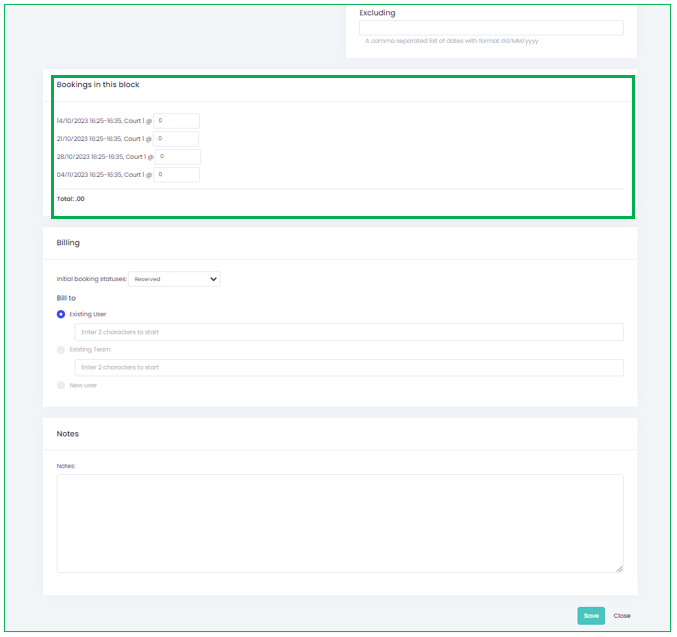
5. In the billing section, you may define who or which team is to be billed for this booking. Make sure to enter any relevant notes and click "Save" once all details are confirmed.
6. Once saved, a prompt will appear advising that the block booking has been successfully created as well as a view for bookings in this block. Outlining any future bookings.
Related Articles
Creating a Booking within the Calendar
In this article we will cover how to create a booking within the calendar view as an administrator. 1. We can create a new booking by hovering over the court and time and right clicking which will bring a drop menu of: Create Fixture Create Booking ...Creating a Block Booking wihin the Calendar view
In this article we will cover how to create a block booking within the calendar view from the view of an administrator. 1. We can create a new block booking by hovering over the court and time and right clicking which will bring a drop menu of: ...Creating a Fixture within the Calendar
In this article we will be covering how administrators can create a fixture within the calendar view. 1. We can create a new fixture by hovering over the court and time and right clicking which will bring a drop menu of: Create Fixture Create Booking ...Overview of the Calendar from the Admin's View
In this article we will be looking at the calendar from the perspective of an administrator. 1. Log into your Spawtz site and head to "Calendar" located at the top of the page from your admin dashboard. 2. Here we have a view of any fixtures or ...Duty Report in Calendar View
In this article, we will explore the process of accessing the duty report within the calendar view. The duty report serves as a valuable tool for understanding the teams scheduled to play in the selected week and identifying any pending fees. 1. ...