Duty Report in Calendar View
In this article, we will explore the process of accessing the duty report within the calendar view. The duty report serves as a valuable tool for understanding the teams scheduled to play in the selected week and identifying any pending fees.
1. Begin by heading to the Calendar, which can be found within the top banner.
2. On the right-hand side of the screen, you will find a set of four icons:
- Calendar - Day to Day View
- Calendar - Weekly View
- Duty Report
- Print
3. Click on the third icon labelled "Duty Report." This will open the duty report for the current day of fixtures and bookings.
4. The duty report is a comprehensive tool for venue management
and financial tracking. It helps organisers efficiently manage operations and
finances within sports facilities or event venues, especially when integrated
with the calendar system. Here's how it works:
The date of the duty report can also be changed by selected the drop down menu above the listed days of the week
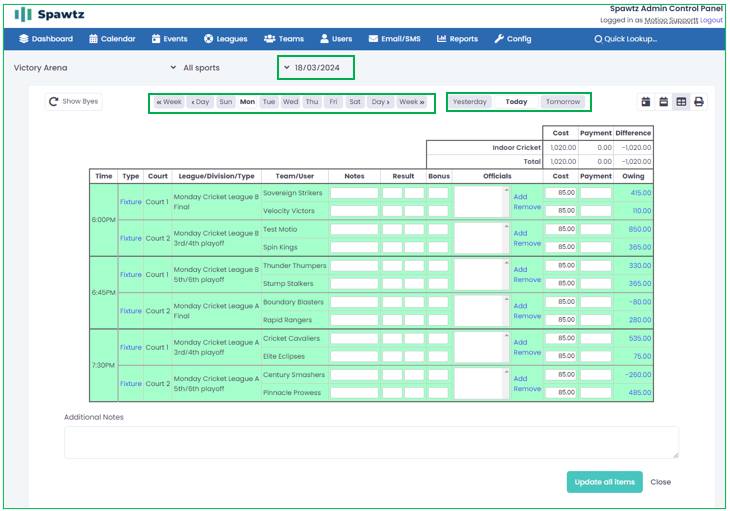
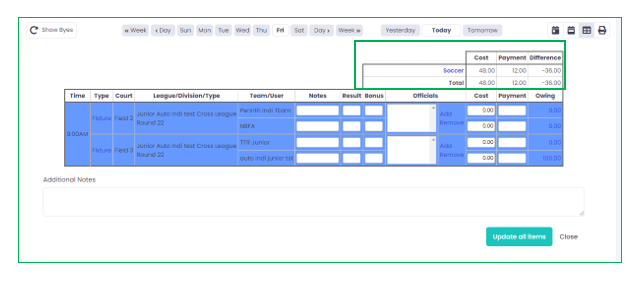
- View Court Usage and Fixture Times: Easily identify which courts or facilities are in use and when.
- Identify Participating Teams: Gain insights into the teams or participants involved in each fixture.
- Track
Outstanding Payments: Keep track of any outstanding payments
associated with fixtures or bookings.
- Adding / Removal of Officials: Ability to add and remove officials to each fixture.
- Manage Payments: Add or remove payments for the teams involved directly within the duty report.
The date of the duty report can also be changed by selected the drop down menu above the listed days of the week
5. For convenience there is also a Summary Overview section will provide a quick financial overview of the venue for the selected date. Which is located in a table above the duty report showing each fixtured sport, the cost, payments taken and the difference:
Related Articles
Overview of the Calendar from the Admin's View
In this article we will be looking at the calendar from the perspective of an administrator. 1. Log into your Spawtz site and head to "Calendar" located at the top of the page from your admin dashboard. 2. Here we have a view of any fixtures or ...Creating a Block Booking within Calendar View
This article explains how to set up a Block Booking in your calendar view. Create Block Booking: 1. Choose an available slot on the calendar by clicking on it. Right-click on the chosen time period to open the context menu, and then select 'Create a ...Creating a Block Booking wihin the Calendar view
In this article we will cover how to create a block booking within the calendar view from the view of an administrator. 1. We can create a new block booking by hovering over the court and time and right clicking which will bring a drop menu of: ...Calendar Functions Explained
Calendar Functions Explained The following document will run through the various function you can use in the calendar area of Spawtz. Moving Fixtures/Bookings on the Calendar Drag and Drop: Moving fixtures and bookings on the calendar is as simple ...Creating a Booking within the Calendar
In this article we will cover how to create a booking within the calendar view as an administrator. 1. We can create a new booking by hovering over the court and time and right clicking which will bring a drop menu of: Create Fixture Create Booking ...