How to Process a Refund
Within Spawtz you can create a refund for any payments made through Payrix.
There are a couple of checks to complete before you refund someone below are the checks needed and then the steps to create a refund.
Check Payments Taken

Your ability to refund is controlled by how much money has been received into your Payrix holding account in the last 24-48hrs.
If no money has been paid into Payrix in that time period then you will not be able to complete a refund until there is enough money paid to cover the amount to be refunded.
For example if you need to refund an amount of $120 and only $100 appears in your Payments taken then you will need to wait to complete the refund.
To check you Payments Taken follow these steps:
1. Click “Reports” and select “Payments Taken”.
2. Then in the report parameters, enter the start and end date. The start date should be two days before the current date. For example, if today’s date is 11/11/2022, your start date will be 9/11/2022. Your end date will be the next, for example, 12/11/2022. Once this has been done, click “Generate Report”.
3. You will then see the payments for the last two days. If more payment was made the previous day and the current day than the refund you are trying to process, your refund will go through. Otherwise, you will not be able to process the refund, and an error will appear.
How to create a Refund
1. Open the statement of the team or player you wish to refund.
2. Click on the edit icon to the right of the Payment item you need to refund.
3. Scroll to the bottom of the payment page to see the refund button.
4. Clicking on 'Refund' will take you to the refund creation page.
5. When creating a refund, you have the option to refund the entire payment or just part of it, and to specify which parts of the payment are being refunded. For example, if a payment was made towards multiple fixtures, and one of those fixtures had to be cancelled due to weather, you can refund just that portion of the payment.
6. Add a reason for Refund and then click the 'Refund' button.
7. You will also notice that you can choose whether the refund should cause the originally paid for line item amount to be credited (ie reduced) by the same amount:
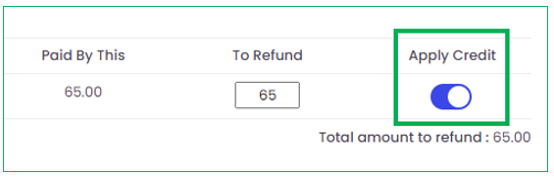
8. You will then be asked to enter your Spawtz credentials to approve the refund. As a default this is only available to Administrators.
9. The refund will be processed by Spawtz and Payrix. Refund timeline is dependent on the payers bank but can take between 1-10 business days to return to their card.

NOTE: In the case where a refund is being given because a fixture was cancelled due to rain and you would want to credit that line item too - the fixture was cancelled, the money needs to be returned (depending on your policies), and you won't be looking to collect that money any longer. Crediting the line item and refunding the amount causes the following entries to get put onto the statement:
As you can see, a refund entry and a credit entry have been added to the statement, which balance each other out, meaning the total balance for the user is unaffected.
However, in the case where a user has paid, but then changed their mind about that purchasing decision, you would not want to credit the line item. For example, if a user were to have paid to enter a league, only to then change their mind, if your policy entitles them to a refund then you would want to refund the payment, but you do NOT want the line item to be credited, as if they change their mind again, they would need to make another payment, and therefore that line item should still be payable. In this case, after the refund, the statement would look like this:
As you can see, in this case, no matching credit has been added to the statement, so the payment has been refunded, but the registration fee is still outstanding. The individual should either be removed from the league, or if they change their mind again, they will need to pay again in order to bring their balance down to 0.
Related Articles
How to Take Manual Payrix Payment
You can take a manual payment through Payrix via phone/face to face for fees (ranging from league fees to booking fees), through Spawtz. The steps below show how this can be done, using taking a manual payment for booking fees as an example. 1) Log ...How Users Make Payment Via Their Statement
In this article we will go over how your users can make a payment on their statement. 1. Users should begin by logging in to their Spawtz user account. After logging in users will need to navigate to the top right corner of the page and click on ...New Registration Process
New Registration Process This video will bring you through the new Spawtz registration process. You will be guided through the video with audio description from a players perspective.Spawtz Part Payments Video
Spawtz Part Payments Video What is this video about? This video will bring you through how players can split their weekly payment up and pay online. It will also cover how the Spawtz admin can benefit from the players paying in this way. You'll be ...Changing Payment Details
Changing Payment Details This guide will bring you step by step through how to change your payment details within Spawtz. 1. Go to your Spawtz website sign in using your admin credentials and go to the "Config" section. 2. From here click on the ...