How Users Make Payment Via Their Statement
In this article we will go over how your users can make a payment on their statement.
1. Users should begin by logging in to their Spawtz user account. After logging in users will need to navigate to the top right corner of the page and click on "Statements."
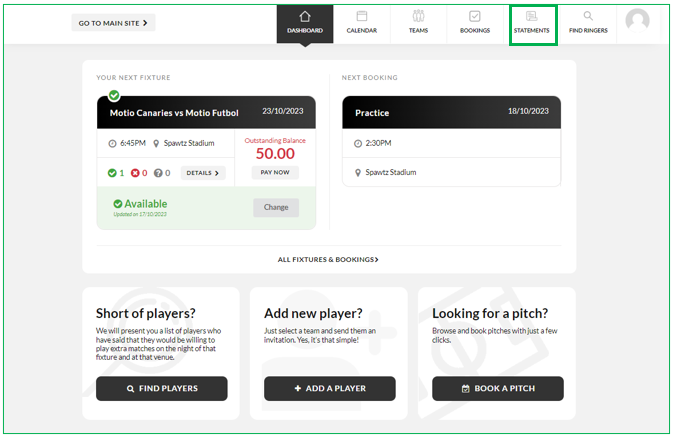
2. Within the "Statements" section, they will have access to a comprehensive view of their statement, which outlines all the line items which require payment.
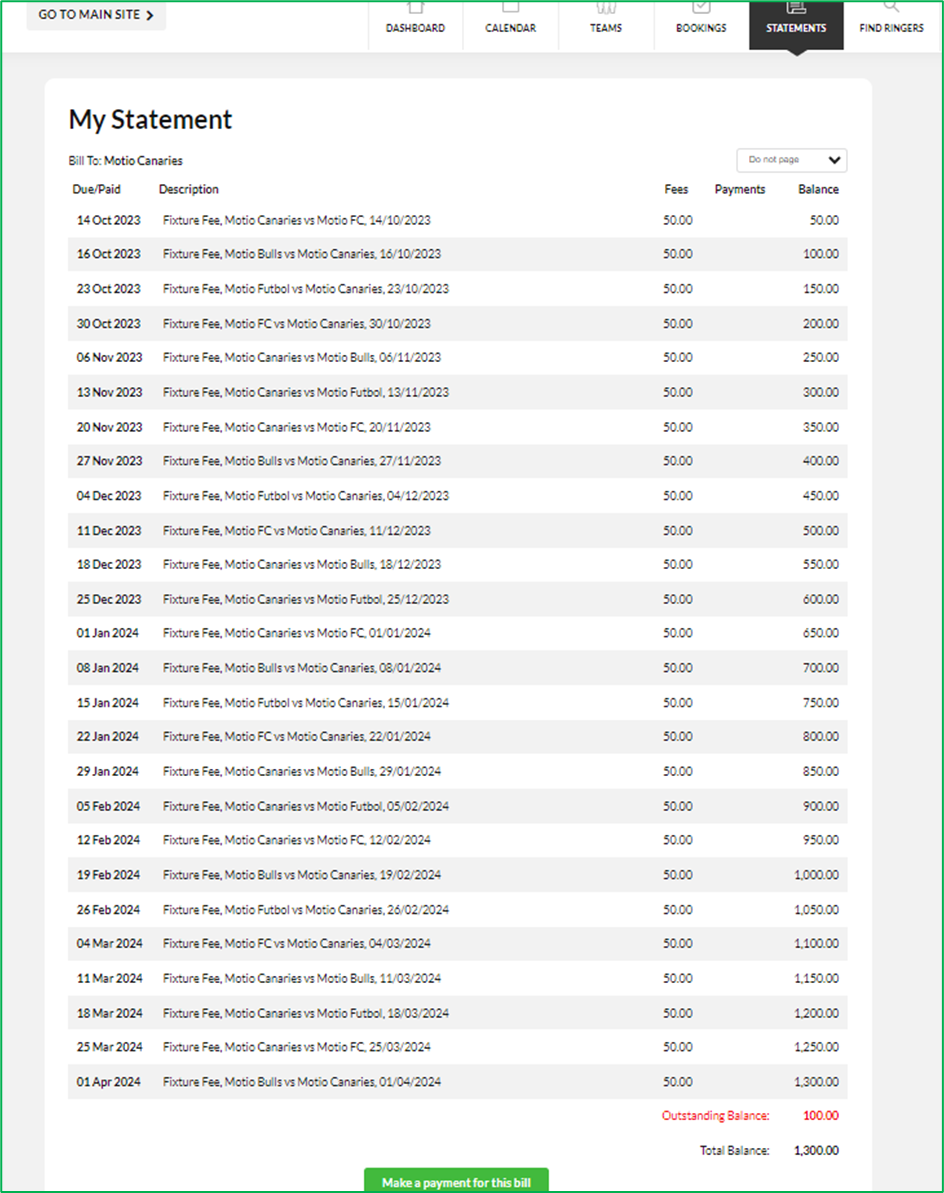
3. At the bottom of the statement, they will find the outstanding balance for line items that are overdue. They will also have the option to click on "Make a payment for this bill."
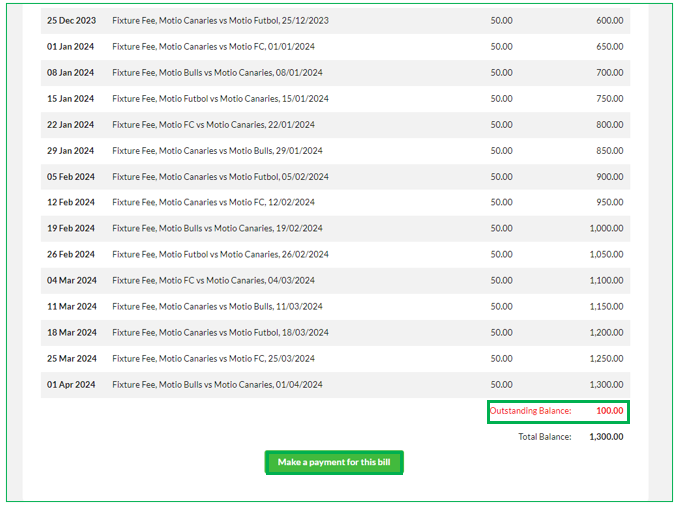
4. When a user selects "Make a payment for this bill," users will be presented with the option to select the specific fee they wish to make a payment for. At the bottom of the page, users will see the total amount that is being paid. They can edit this amount if they wish to make a partial payment. After setting the desired payment amount, they select "Make Payment."
4. When a user selects "Make a payment for this bill," users will be presented with the option to select the specific fee they wish to make a payment for. At the bottom of the page, users will see the total amount that is being paid. They can edit this amount if they wish to make a partial payment. After setting the desired payment amount, they select "Make Payment."
5. On the next page, users will receive a summary of their selected fees and the total payment amount. To continue with the payment, they select "Proceed to payment."
6. Users will then be directed to the payment portal, where they will be required to input their card details in order to process their payment securely.

Please note the process will vary according to the payment gateway provider in the example below we are using the Payrix gateway.
7. After entering their card details and selecting "Process Payment," users will receive a payment confirmation that includes the payment amount and a unique reference number for their record.
By following these steps, users can easily and securely make payments for their Spawtz user statement.
Related Articles
How to Take Manual Payrix Payment
You can take a manual payment through Payrix via phone/face to face for fees (ranging from league fees to booking fees), through Spawtz. The steps below show how this can be done, using taking a manual payment for booking fees as an example. 1) Log ...Player Login Guide
Player Login Instruction Guide Home Screen This is the default screen. The home screen displays the games for the current date. From this screen a player can check the time, opposition and playing area their team is playing on. From here the ...A team has paid, but they still have an outstanding amount on their statement
A team has paid, but they still have an outstanding amount on their statement If you update a team's status with a league (for example you change their status from "Interest" to "Fully paid") because you have taken a payment from that team, you must ...Deleting Users
Deleting Users + Search for Users 1) Firstly, select users from the Dashboard. 2) Here you will see the filter options. I find it’s easier to search for a user by name. Once the user has been found tick the box next to their name and click delete. ...Merge Duplicate Users
Merge Duplicate Users You may find that some users have registered for Spawtz more than once, this can be a problem for many reasons, but the solution is very simple, just merge the duplicate accounts together. 1) Refer to Deleting Users + Search ...